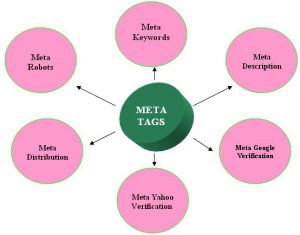How to migrate WordPress website
How to migrate WordPress website
Do you want to migrate your website from a development server to the live server or from localhost to the live server we got you covered?
There are many ways to migrate WordPress website by using a plugin or manually transferring the WordPress files and database.
There are many plugins that can be used for taking backups and migrating your website. Some of the plugins are as under:
- Duplicator
- VaultPress
- WP Migrate DB
- UpdraftPlus Migrator Extension
- All-in-One WP Migration
- WPvivid Backup Plugin
WPvivid Backup Plugin
One of the best plugin for taking backups of your website and the migrate WordPress website to any other hosting server or to a domain name.
It is free to use and have very steps for taking backups.
All in one Free WordPress backup plugin, securely backup your WordPress website to the leading cloud storage providers: Dropbox, Google Drive, Amazon S3, Microsoft OneDrive, DigitalOcean Spaces, FTP and SFTP. Migrate WordPress website to a new domain with one click.
WPvivid Backup Plugin is the only free all-in-one backup, restore and migration WordPress plugin.
Clone or copy WordPress sites then move or migrate them to a new host (new domain). Off-site backup schedules, transfer backups to leading remote storage. All in one.
SUPPORTED PAGE BUILDERS
WPvivid Backup Plugin has been tested by our users to migrate well on websites built with:
1. Elementor Page Builder
2. Page Builder by SiteOrigin
3. WordPress Page Builder – Beaver Builder
CORE FEATURES
1. EASY SITE MOVE OR MIGRATION (NEW FEATURE)
Move your WordPress site to a new domain with a single click. The plugin supports site move from dev environment to a new server, from dev environment to a new domain or from a live server to another.
You can also move a site to a subdirectory, from a.com to b.com, from a.com to a.com/directory and from a.com to b.com/directory.
You are free to choose what to move: the entire site, files, or just the database only.
2. UPLOAD BACKUPS (NEW FEATURE)
Upload a backup to restore or clone.
You can clone or restore backups created with 0.9.14 or a higher version.
3. AUTOMATIC BACKUP
Setup and forget, the plugin will do the rest automatically backing up your website.
4. ONE-CLICK RESTORE
Restore your WordPress site from a backup with a single click.
CLOUD STORAGE SUPPORTED
Dropbox, Google Drive, Microsoft OneDrive, Amazon S3, DigitalOcean Spaces, SFTP, FTP and more are coming soon.
SITE CLONE PROCESS
- Install the WPvivid Backup plugin on both the destination site and the sending site.
- Generate a site key on the destination site with one click.
- Paste the key in the sending site and save it.
- Clone the site with one-click.
FEATURES SPOTLIGHT
- One-Click Site Move or Migration
- Upload Backups to Restore or Clone
- Schedule Automated Backups
- One-Click Restore
- Manual Backup
- Filter Large Files
- Large Database Support
- Optimized for Web Hosting/Shared Web Hosting
- Set Backup Retention
- Backup Splitting
- No Limit of Backup Size
- Backup to Localhost
- Clean Temp Files
- Customize Backup Content
- Download Backup
- Instant Email Report
- Log Files
- Responsive Design
OTHER AMAZING FEATURES
- Rename the local backup directory
- Lock a backup to keep it safe from auto-deletion
- Live progress
- More basic features will be continuously added
MINIMUM REQUIREMENTS
- Character Encoding UTF-8
- PHP version 5.3
- MySQL version 4.1
- WordPress 4.5
SUPPORT
We offer free support in 3 channels:
FORUM SUPPORT:
Post questions and get faster answers from the plugin support forum on WordPress.org.
EMAIL SUPPORT:
Leave us a message at our contact page and we will back to you soon.
FAQS:
Check out our FAQs section on the page, you can easily find an answer for the most part.
INSTALLATION AND UNINSTALLATION
INSTALLATION
1. Go to your sites admin dashboard.
2. Navigate to Plugin Menu and simply search for WPvivid.
3. Click Install Now then click Activate Plugin.
UNINSTALLATION
1. Click Deactivate from the Plugin Menu.
2.Click Delete.
PRIVACY POLICY AND GDPR COMPLIANCE
The WPvivid Backup plugin is created and operated with full respect and protection of the user’s personal information and is in full compliance with the General Data Protection Regulation(GDPR). Check out the following content to know the details:

WHAT PERSONAL DATA CAN WPVIVID BACKUP PLUGIN ACCESS AND HOW IS THE DATA PROCESSED?
WPvivid Backup plugin currently only has a free version and is available to download from WordPress plugin repository. Thus, all the data related to the updates of the versions as well as the support forum for the plugin on WordPress.org is held by WordPress.org.
In addition, the implementations of all migrations, backups, and restores of your site happen completely on your website server, there are no data come across any of our servers in the whole process.
The only personal data currently we can access are the contact data when you contact us by email, which may include your name, email address, and other contact details. The data will only be used for the purposes of handling and resolving your inquiry.
HOW DOES WPVIVID BACKUP PLUGIN HELP USERS CREATE A GDPR COMPLIANT BACKUP?
In order to help users create a GDPR compliant backup, the plugin comes with multiple features including selection for backup content, backup and restore logs, and email report. Moreover, as the plugin itself does not collect any personal data, you do not need to sign a Data Processing Agreement (DPA) with us.
However, if you transfer your backups to cloud storage with Move A Cloned Site to A New Host – WPvivid Backup Plugin, the personal data is moved to that storage provider. You’ll need to sign a Data Processing Agreement with that provider.
Check out the privacy policy involving the use of Google Drive, Dropbox, and Microsoft OneDrive.
Download
Conclusion
In this article, we explained about How to migrate a WordPress website to any other server without downloading and uploading the WordPress website files and database but instead, you can use a WordPress plugin to migrate a WordPress website.